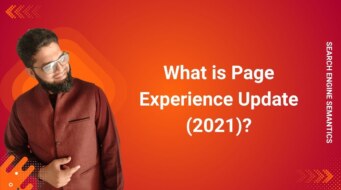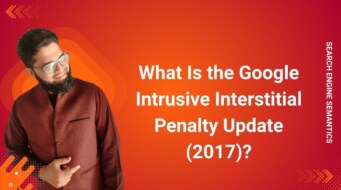Fetch as Google — sometimes called Fetch and Render — was a feature designed to test how Googlebot retrieved and displayed a specific webpage. It was primarily used for:
- Diagnosing crawling or rendering issues
- Comparing visual and source views between browsers and Googlebot
- Requesting faster indexation of new or updated content
In the early days of Google Search Console (then called Google Webmaster Tools), Fetch as Google was a diagnostic feature that allowed SEOs and webmasters to see how Googlebot would crawl and render a webpage.
By simulating a crawl, it provided insight into how Google viewed the HTML, resources, and layout — and even allowed a quick submission for indexing.
Over time, Google replaced this with the URL Inspection Tool, integrating Fetch as Google’s capabilities into a broader, real-time ecosystem.
In this two-part pillar, we’ll uncover what it was, how it worked, why it disappeared, and how to replicate its power today.
Key Modes
1. Fetch
Displayed raw HTTP responses, status codes, and content returned to Googlebot — ideal for finding server errors, redirects, and robots.txt blocks.
2. Fetch and Render
Fetched and rendered all page resources (HTML, CSS, JavaScript, images) to show what Googlebot visually perceived.
This was invaluable for diagnosing blocked or broken resources and for JavaScript SEO.
Where It Lived
You’d find it under Crawl › Fetch as Google in the old Search Console UI. From there, users could run tests, view results, and even Submit to Index to trigger faster discovery.
How “Fetch as Google” Worked?
The tool’s workflow mirrored how a crawler interacts with your site:
-
Enter URL – You’d input a relative URL or the full absolute URL.
-
Choose Mode – Fetch or Fetch and Render.
-
Simulated Crawl – Googlebot would send a request, returning HTTP responses and fetching dependent files.
-
Rendering Snapshot – The tool displayed a screenshot of the rendered view, highlighting blocked resources or mismatched visuals.
-
Submit to Index – If successful, users could prompt Google to recrawl that page (or linked pages).
Example:
If your robots.txt disallowed /js/ or /images/, your render might miss key elements — revealing blocked resources.
Such insights were critical to technical SEO audits.
Benefits & Use Cases
Fetch as Google became a staple among SEOs for multiple reasons:
-
Diagnose Crawl & Render Errors: Pinpoint broken resources, misconfigurations, or redirects.
-
Compare Browser vs Googlebot View: Detect hidden or dynamically loaded content via client-side rendering.
-
Force Indexing: Quickly trigger re-evaluation of a landing page after updates.
-
Uncover Hidden Spam: Identify cloaked or hacked content invisible in browsers but seen by Googlebot.
-
Mobile vs Desktop Testing: Essential for troubleshooting mobile-first indexing.
These use cases connected closely with modern SEO site audits and ongoing indexability reviews.
Limitations & Deprecation
Despite its utility, Fetch as Google had notable drawbacks:
-
Quota Limits: Only a handful of “Submit to Index” actions were allowed weekly.
-
No Guaranteed Indexing: Submissions didn’t ensure inclusion — Google’s search algorithm decided final outcomes.
-
Partial Rendering: Blocked files (via robots.txt) caused incomplete previews.
-
Weak JavaScript Support: Early render engines couldn’t fully process dynamic frameworks.
-
Fragmented UX: Diagnostic tools were scattered across the old interface.
As Google transitioned to a unified platform emphasizing structured data, mobile usability, and real-time feedback, Fetch as Google was sunset.
Its replacement, the URL Inspection Tool, consolidated all key diagnostics — from crawlability to index coverage.
How to Do “Fetch as Google” Today?
Even though the legacy Fetch as Google is no longer part of Google Search Console, you can still achieve the same results using modern diagnostic tools integrated directly into the new platform.
a. The URL Inspection Tool
The URL Inspection Tool is the direct successor to Fetch as Google. It combines crawl, rendering, indexing, and structured data validation in one unified workflow.
Key Functions
-
Test Live URL: Simulates a real-time crawl by Googlebot.
-
View Crawled Page: Displays the HTML as seen by Googlebot.
-
Screenshot Preview: Shows the rendered version for visual comparison.
-
Request Indexing: Lets you ask Google to recrawl that URL.
-
Coverage Insights: Reports issues related to index coverage, mobile usability, or structured data.
Workflow
-
Log in to Google Search Console.
-
Paste the full URL (including protocol, e.g.
https://). -
Review the Indexed Status and Last Crawl Date.
-
Click Test Live URL for a real-time fetch.
-
Compare the rendered output and HTML code.
-
If all looks good, click Request Indexing.
Tip: Combine this with your XML Sitemap submissions and internal links to boost discovery efficiency.
b. Supplementary Tools for Modern “Fetch” Functions
1. Google Mobile-Friendly Test
Useful for verifying mobile rendering and page experience.
2. Google PageSpeed Insights
Analyzes how the page loads for real users and Googlebot), integrating Core Web Vitals metrics like LCP, CLS, and INP.
3. Google Lighthouse
Provides deeper diagnostics on performance, accessibility, and SEO for both desktop and mobile crawls.
4. Rich Results Test
Checks whether your page’s structured data is valid for enhanced SERP features.
5. Third-Party Tools
Tools like Screaming Frog, Sitebulb, and OnCrawl simulate crawl and render behavior to identify discrepancies before submitting URLs for indexing.
6. Server Log Analysis
By analyzing your logs, you can confirm when and how Googlebot visits your URLs — providing real data on crawl frequency and efficiency.
Best Practices for Using Modern Fetch Tools
While the “Request Indexing” feature offers quick re-evaluation, it’s not a substitute for strong site fundamentals. Follow these best practices to maximize visibility and crawlability:
1. Fix Before Fetch
Always resolve status code errors, redirect loops, and robots.txt restrictions before using URL Inspection.
2. Use “Request Indexing” Strategically
Google has limited quotas for manual requests. Use it for:
-
Critical updates on high-traffic landing pages.
-
Newly published content marketing pieces.
-
Pages suffering de-indexing due to errors.
3. Keep Key Resources Accessible
Don’t block JS, CSS, or image folders. Accessibility of these assets affects both rendering and mobile-first indexing.
4. Monitor Index Coverage
Regularly check the Coverage report in Search Console for excluded or errored URLs. Use IndexNow if you want faster submission directly from your CMS.
5. Maintain Strong Internal Linking
Use contextual internal links to reinforce content relationships and guide crawlers efficiently through your site hierarchy.
6. Combine Sitemaps and Crawl Reports
Optimize your XML Sitemap and cross-check it with real crawl budget data to ensure priority URLs are indexed.
7. Enhance Crawl Efficiency
Minimize crawl depth), eliminate orphan pages), and avoid crawl traps that waste resources.
Common Issues & Troubleshooting
| Issue | Possible Cause | Fix |
|---|---|---|
| “URL is not on Google” | Noindex tag, canonical to another URL, or low-quality content | Check robots meta tag, canonical URL, and ensure quality content. |
| 5xx or 404 Fetch Errors | Server downtime or broken links | Verify via status codes and broken link audits. |
| Partial Rendering | Blocked JS/CSS or cross-domain errors | Unblock resources and test with Google Lighthouse. |
| Request Indexing Fails | Quota limits or temporary restriction | Retry later, or rely on organic crawl demand). |
| Differences Between Browser & Googlebot Views | Lazy loading or dynamic rendering | Use server-side rendering or pre-rendering for JS-heavy pages. |
| Delayed Indexing | Quality filters or low PageRank | Improve internal links), backlinks), and overall content quality). |
Pro Tips for Technical SEOs
-
Use log file analysis to validate crawl frequency.
-
Test rendering with multiple tools (Screaming Frog, Google Lighthouse).
-
Optimize for mobile-first indexing) to align with Google’s primary crawler.
-
Audit blocked resources using your robots.txt) and ensure all canonical URLs) point correctly.
-
Track fetch and render parity in your SEO site audit) reports.
Final Thoughts on Fetch as Google
Although Fetch as Google no longer exists as a standalone feature, its legacy lives on through the URL Inspection Tool and related diagnostic systems.
By integrating tools like Google PageSpeed Insights), Google Lighthouse), and IndexNow), SEOs can still replicate — and even surpass — what Fetch as Google once offered.
The modern SEO workflow demands a balance between technical precision and crawl efficiency — ensuring every webpage is accessible, fast, and indexable.
If Fetch as Google was your old “submit button to Google,” today’s best practice is simple:
Optimize, test, monitor, and trust Google’s crawler ecosystem.