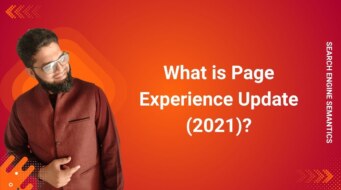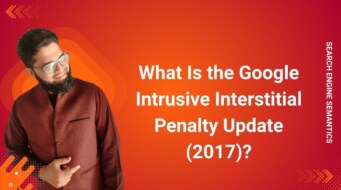Cumulative Layout Shift (CLS) measures a webpage’s visual stability. It quantifies how much visible content unexpectedly moves while the page is loading or interacting.
Unlike timing-based metrics such as Largest Contentful Paint (LCP) or Interaction to Next Paint (INP), CLS is dimensionless — it’s expressed as a decimal that represents the severity of layout movement rather than time.
Each “layout shift” is a sudden, unexpected change in element position or size in the viewport, not triggered by the user. Examples:
- An image loads and pushes text downward.
- A banner ad appears late, shifting content below.
Google defines CLS as “the largest burst of layout shift scores for unexpected movements during the page’s lifecycle.” This ensures that long-living Single Page Applications (SPAs) or infinite scroll pages are assessed in a way that reflects realistic browsing behavior.
When a webpage loads, few things frustrate users more than unexpected layout shifts — you’re about to click a button, but suddenly an ad or image loads above it and pushes the whole page down. These jumps cause misclicks, break focus, and signal poor design.
To quantify and reduce these issues, Google introduced a performance metric known as Cumulative Layout Shift (CLS). It’s one of the Core Web Vitals, metrics designed to capture real-world user experience quality.
How CLS Is Calculated?
Each visual shift gets its own layout shift score using this formula:
Layout Shift Score = Impact Fraction × Distance Fraction
-
Impact Fraction: The percentage of the viewport affected by the shift (how much area moved).
-
Distance Fraction: How far elements moved, relative to the viewport height.
Example
If 50 % of the visible area shifts by 25 % of the viewport height, the shift score = 0.50 × 0.25 = 0.125.
CLS then takes the sum of these scores across the most unstable time window — not the entire page lifetime — to reflect the “worst experience” users actually see.
CLS Benchmarks: What Is Good vs. Poor?
| CLS Score | Rating | Meaning |
|---|---|---|
| ≤ 0.10 | Good | Visually stable — users experience little or no shift. |
| 0.10 – 0.25 | Needs Improvement | Some movement, but tolerable. |
| > 0.25 | Poor | Significant instability — disruptive for users. |
Google recommends that at least 75 % of a site’s visits achieve a CLS ≤ 0.10 for an optimal Page Experience score.
Websites often exceed these thresholds due to late-loading assets (ads, embeds, custom fonts, or JavaScript-driven content).
Why CLS Matters?
-
User Experience & Usability: High CLS frustrates visitors, causing accidental clicks and broken interactions — a direct hit to perceived website quality.
-
Conversion & Engagement: Layout instability can hurt conversion rates and increase bounce rate.
-
SEO Impact: CLS is a ranking factor within Google’s Core Web Vitals, influencing your Search Engine Ranking. Poor stability signals a weak user experience, potentially lowering your position on the SERP.
-
Long-Term Performance: As webpages become more dynamic, the cumulative effect of third-party scripts and ads can severely damage stability and page speed.
Common Causes of High CLS
-
Unspecified Media Dimensions:
Images, videos, or iframes without defined width/height cause reflow when they load. -
Third-Party Ads or Embeds:
Late-rendered ads without reserved space can push main content down — a common cause on content-heavy sites. -
Dynamic Content Insertion:
Scripts adding DOM elements after initial render (e.g., popups, comment sections) cause large shifts. -
Font Loading Behavior:
Web fonts that replace fallback fonts (with different dimensions) trigger reflow — known as Flash of Invisible Text (FOIT). -
Improper Animations or CSS Transitions:
Using layout-changing properties (margin, padding, top, etc.) instead of non-layout-affecting transforms. -
Late-Loading JavaScript Components:
Lazy-loaded UI modules or widgets that resize after load without proper placeholders.
Each of these culprits can be diagnosed and prioritized through Google Lighthouse, PageSpeed Insights, or Chrome DevTools.
How to Reduce and Fix CLS Issues?
Optimizing Cumulative Layout Shift (CLS) is part of modern Technical SEO — because it directly affects user experience and search engine ranking.
Below are tested strategies to reduce unexpected shifts and create visually stable pages.
1. Reserve Space for Media and Ads
Always define width and height for images, videos, or iframes.
-
Use CSS
aspect-ratioor padding-based placeholders to maintain consistent dimensions before assets load. -
Reserve ad slots of fixed height in advance to avoid pushing content below the fold.
-
Apply placeholder or skeleton screens during lazy loading.
This ensures layout elements have a predictable footprint, stabilizing the viewport as resources load.
2. Avoid Content Injection Above the Fold
Never insert new content above what users are viewing.
-
Keep dynamically loaded banners, comment sections, or alerts below the fold.
-
For ads or widgets, preload their containers in your HTML structure so they occupy space even before content arrives.
-
Use lazy-loading only when proper placeholder sizing is implemented.
3. Optimize Web Font Loading
Fonts are a common cause of layout shifts because fallback and custom fonts often differ in metrics.
-
Use
font-display: swapto render fallback fonts instantly, reducing invisible text delays. -
Preload critical fonts with
<link rel="preload">. -
Minimize the number of custom web fonts, or host them via a Content Delivery Network (CDN) for faster retrieval.
Proper font loading not only stabilizes your layout but also improves page speed and Core Web Vitals scores.
4. Use CSS Transforms Instead of Layout Properties
If you animate UI elements, prefer CSS transform and opacity transitions — they do not trigger reflows.
Avoid animating layout-changing properties like top, margin, or padding.
Smooth animations contribute to a stable and engaging user interface while preserving performance.
5. Defer Non-Critical JavaScript
Heavy JavaScript bundles often inject content late.
-
Defer non-essential scripts using the
deferorasyncattributes. -
Implement client-side rendering strategically — ensure the layout skeleton is rendered before hydration.
-
Optimize your JavaScript SEO setup for predictable rendering sequences.
This reduces layout reflows and ensures consistent element positions.
6. Monitor and Debug Shift Sources
To effectively reduce CLS, focus on identifying which elements cause the largest layout shifts.
Recommended diagnostic tools:
-
Google Lighthouse – highlights layout shift regions and computes CLS score.
-
Google PageSpeed Insights – reports both lab and field CLS data.
-
Chrome DevTools Performance Panel – visualize layout shift regions frame-by-frame.
-
GTmetrix and Pingdom – measure visual stability across devices.
-
Semrush and Ahrefs – combine CLS insights with broader SEO site audit metrics.
You can also gather field data through Google Analytics or the Chrome User Experience Report (CrUX).
Real-World CLS Optimization Workflow
-
Run an Audit:
Use Lighthouse or PageSpeed Insights to identify the largest CLS contributors. -
Enable Layout Shift Regions:
In Chrome DevTools → Performance panel → check “Layout Shift Regions.” -
Identify Problem Elements:
Pinpoint moving elements using DOM snapshots and CSS selectors. -
Fix with Predictable Sizing:
Assign fixed dimensions, reserve placeholders, or rework dynamic content loading. -
Re-Test and Validate:
Re-run audits using both lab data and real-user data. -
Monitor Continuously:
Track CLS trends via Google Search Console and Core Web Vitals reports.
Advanced Considerations
Single-Page Applications (SPAs) & Infinite Scroll
Dynamic SPAs often experience layout shifts post-navigation.
-
Use virtualized lists and pre-reserved component space.
-
Apply lazy-loading only when size placeholders are known.
-
Plan hydration order to ensure smooth client-side rendering.
Third-Party Scripts and Ads
Outsourced widgets, analytics, and affiliate links can disrupt stability.
Mitigate by sandboxing third-party elements, assigning reserved containers, and loading them asynchronously.
Browser & Rendering Updates
Rendering behavior changes between browsers. Regularly validate CLS on major engines (Google Chrome, Bing, DuckDuckGo, etc.) to ensure consistent results.
Measuring CLS in Real Users (RUM Approach)
Real-user data provides actionable insight into how CLS affects your audience:
-
Integrate the
web-vitalsJavaScript library to collect metrics in production. -
Send CLS data to your Google Analytics or GA4 property.
-
Compare mobile vs desktop CLS performance to optimize for mobile-friendly websites and mobile-first indexing.
Monitoring real-world behavior helps you prioritize high-impact fixes.
CLS and SEO: Why It Matters for Rankings
CLS contributes directly to Google’s Page Experience Update.
A high CLS score signals poor user experience, which can harm organic rankings and visibility on the SERP.
Improving CLS can indirectly:
-
Boost click-through rate (CTR) from better layout stability.
-
Lower bounce rates due to improved engagement.
-
Enhance dwell time by making interactions more predictable.
For a holistic SEO strategy, CLS improvements should complement LCP, INP, and Page Speed optimizations.
Final Thoughts on CLS
-
CLS quantifies unexpected movement of visible elements during load and interaction.
-
A score ≤ 0.10 is considered Good, > 0.25 is Poor.
-
The main culprits: unreserved image space, ads, font reflows, and dynamic scripts.
-
Fixes involve reserving layout space, optimizing font loading, using non-layout animations, and deferring scripts.
-
Monitor with Google Lighthouse and PageSpeed Insights, and validate through Core Web Vitals.
-
A low CLS enhances usability, engagement, and SEO performance.
Reducing CLS is more than just a technical fix — it’s about creating a smoother, more trustworthy experience for your users while aligning with Google’s vision of a performant, user-centric web.