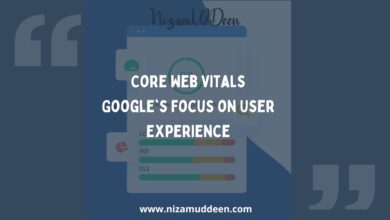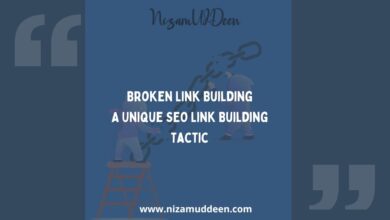Welcome to the world of making your website more visible and friendly to search engines! Imagine your website as a big city, and the Sitemap.xml file is like a map that guides search engines through all its streets and alleys.
This guide is all about making that map, your Sitemap, work its best for your website’s success in search engines. We’ll break down the jargon and show you why it’s so crucial. Think of it as making your website easy to find and explore for both people and search engines.
We’ll start by explaining what this Sitemap thing is, then explore why tweaking it can make a big difference for your website’s popularity. You don’t need to be a tech whiz – we’re here to share simple tips and examples so you can make your website shine online.
By the end, you’ll not only get why an optimized Sitemap is a big deal but also have some easy steps to make it work for your website’s success on the internet! Let’s get started on this journey to boost your website’s visibility.
Understanding Sitemap.xml
A Sitemap.xml file is a document that provides information about the pages, images, videos, and other files on a website and how they are organized.
It serves as a roadmap for search engines, helping them understand the structure and hierarchy of a website’s content.
Importance of Sitemaps for search engines:
Search engines use web crawlers to navigate and index content on the internet. Sitemaps assist crawlers in discovering and accessing various pages on a website efficiently.
Sitemaps help search engines prioritize important pages for indexing, ensuring that relevant content is included in search results.
Sitemaps notify search engines about updates and changes on the website, allowing for quicker indexing of new content.
Basic structure and elements of a Sitemap.xml file:
This file includes following items:-
URLs:
The file contains a list of URLs (Uniform Resource Locators) representing the pages, images, or other content on the website.
Priority:
This optional element indicates the priority of a particular URL relative to other URLs on the site, helping search engines understand the importance of each page.
Change frequency:
Another optional element that suggests how frequently a page is likely to change. This information aids search engines in optimizing their crawling frequency.
Last modification date:
Specifies when a page was last modified, assisting search engines in understanding the freshness of content.
Sitemap Index:
For larger websites, a Sitemap Index may be used to organize multiple Sitemap files.
Understanding the intricacies of these elements and their proper implementation in a Sitemap.xml file is crucial for effective communication with search engines and ultimately improving the website’s SEO performance.
Real-time Examples:
Let’s see how it looks like a real time examples:-
Simple Blog Sitemap
<urlset xmlns="http://www.sitemaps.org/schemas/sitemap/0.9">
<url>
<loc>https://www.exampleblog.com/post1</loc>
<lastmod>2024-01-14</lastmod>
<changefreq>weekly</changefreq>
<priority>0.8</priority>
</url>
<url>
<loc>https://www.exampleblog.com/post2</loc>
<lastmod>2024-01-15</lastmod>
<changefreq>weekly</changefreq>
<priority>0.7</priority>
</url>
<!-- More blog post URLs -->
</urlset>E-commerce Sitemap
<urlset xmlns="http://www.sitemaps.org/schemas/sitemap/0.9">
<url>
<loc>https://www.examplestore.com/product1</loc>
<lastmod>2024-01-14</lastmod>
<changefreq>monthly</changefreq>
<priority>0.9</priority>
</url>
<url>
<loc>https://www.examplestore.com/category/electronics</loc>
<lastmod>2024-01-15</lastmod>
<changefreq>daily</changefreq>
<priority>0.8</priority>
</url>
<!-- More product and category URLs -->
</urlset>
What It Should Be:
Accurate and Updated:
The URLs should accurately represent the website’s structure.
The lastmod attribute should be regularly updated to reflect the latest modifications.
Prioritized Content:
Priority values should be assigned based on the importance of pages. For example, product pages may have a higher priority than category pages.
Relevant Change Frequencies:
The changefreq attribute should reflect the actual change frequency of the content. Overstating or understating this may affect crawl optimization.
What It Should Not Be:
Duplicate or Irrelevant URLs:
Avoid including duplicate or irrelevant URLs. Each URL in the Sitemap should lead to unique and valuable content.
Incorrect Priority Assignments:
Priority values should not be arbitrarily assigned. They should reflect the true importance of pages relative to each other.
Outdated Information:
Ensure that the Sitemap is regularly updated to remove URLs that are no longer valid or relevant.
Excessive URLs:
While comprehensive, the Sitemap should not include excessive URLs that do not significantly contribute to SEO goals.
By adhering to these principles, webmasters can create effective Sitemaps that facilitate improved SEO performance and enhance the website’s visibility in search engine results.
Benefits of Optimizing Sitemap.xml for SEO
When it comes to search engine optimization (SEO), crawlability is a fundamental aspect. Search engine bots continuously scour the internet to index web pages, and an optimized Sitemap.xml file plays a pivotal role in improving this process.
A well-structured Sitemap acts as a roadmap for search engine crawlers, guiding them to important pages efficiently. This is particularly crucial for larger websites with extensive content.
By utilizing the priority attribute in the Sitemap, webmasters can signal to search engines the relative importance of various pages. This ensures that key pages receive priority during the crawling process.
Keeping the Sitemap updated with the latest modifications ensures that search engines promptly index new content. This accelerates the inclusion of fresh material in search results.
Key Elements to Optimize in Sitemap.xml
Prioritizing pages in the Sitemap.xml file is akin to telling search engines which content is more significant. This helps search engine crawlers focus on essential pages first, ensuring efficient indexing and improved visibility.
Assign priority values based on the importance of each page. Key landing pages, product pages, or cornerstone content should generally have higher priority values.
Reflect the hierarchical structure of your site. Important categories or sections should be given appropriate priority, emphasizing their significance.
Regularly reassess and update priority values as the importance of pages may evolve over time. Changes in business focus or content strategy should be mirrored in the Sitemap.
Best Practices for Sitemap.xml Optimization
Regular updates and submissions of the Sitemap.xml file are crucial for maintaining an accurate representation of the website’s content. This practice ensures that search engines are promptly informed about new pages, modifications, or removed content, contributing to efficient crawlability and indexation.
Schedule regular updates to the Sitemap to reflect changes on the website. This includes additions of new pages, updates to existing content, and removal of obsolete pages.
Implement automated processes for submitting the Sitemap to search engines whenever updates occur. This can be achieved through tools, plugins, or scripts to streamline the submission process.
Utilize webmaster tools or search engine consoles to submit the Sitemap directly. This ensures that search engines are promptly notified and can adjust their crawling schedules accordingly.
Challenges and Solutions:
While optimizing Sitemap.xml files is crucial for effective SEO, webmasters may encounter challenges that could impact their efforts.
Understanding common issues and implementing effective strategies to overcome these challenges is essential for maintaining a robust Sitemap.
Incomplete or Outdated Content:
Issue: Over time, the Sitemap may become outdated, lacking information about new pages or changes to existing content.
Solution: Regularly update the Sitemap to ensure it accurately reflects the current state of the website.
Incorrect URL Structure:
Issue: URLs in the Sitemap may not accurately represent the website’s structure, leading to confusion for search engines.
Solution: Ensure that URLs in the Sitemap align with the actual structure of the website. Use consistent and descriptive URLs.
Large or Unmanageable Sitemaps:
Issue: For large websites, Sitemaps may become unwieldy, impacting search engine crawl efficiency.
Solution: Implement Sitemap Index files to organize and manage multiple Sitemaps. Divide content into logical sections for improved organization.
Missing or Incorrect Priority Values:
Issue: Incorrectly assigned priority values may mislead search engines about the importance of pages.
Solution: Review and adjust priority values based on the actual importance of pages. Avoid arbitrary or uniform priority assignments.
By understanding and addressing these challenges with proactive strategies, webmasters can maintain a well-functioning Sitemap.xml file that effectively supports SEO efforts and contributes to a positive search engine ranking.
XML Sitemap Generator for Google: WordPress Plugin
The XML Sitemap Generator for Google is a powerful WordPress plugin designed to streamline the process of creating XML, HTML, RSS sitemaps for your website.
This guide provides answers to frequently asked questions, ensuring you make the most out of this plugin for effective SEO management.
Sitemap Generation:
To make your website more search-engine-friendly, start by installing and activating the “XML Sitemap Generator for Google” plugin on your WordPress site. It’s like giving your site a special guidebook.
Once activated, the plugin does something really cool – it automatically creates a file called sitemap.xml. This file is a kind of magical map that helps search engines understand and navigate your website better.
Now, to see this magic in action, all you need to do is add “/sitemap.xml” to your website’s address (URL).
For example, if your website is https://example.com, your sitemap link would be https://example.com/sitemap.xml.
Think of it as looking at the table of contents of your website’s book.
But wait, the magic isn’t complete until you let the big search engines like Google, Bing, Yandex, and Baidu know about your sitemap. It’s like sending them an invitation to explore every nook and cranny of your website. This way, they understand your website better, which can help improve how it appears in search results.
So, set up your sitemap, let it work its magic, and watch your website shine online!
Sitemap Submission to Search Engines:
To make sure search engines like Google, Bing, Yandex, and Baidu know about your website’s new guidebook (sitemap), follow these simple steps. First, access the Google Search Console by signing in – think of it like logging into a special control room for your website.
Once inside, navigate to the “Sitemaps” tab, where you’ll find a place to tell Google about your sitemap. It’s like handing over a copy of your guidebook. Enter the URL of your sitemap.xml file (for example, https://example.com/sitemap.xml) and hit submit.
Now, repeat this process for other search engines. It’s like making sure everyone gets their own copy of your website’s map, making it easier for them to explore and share with others. This way, your website becomes more visible and accessible to people using different search engines.
Sitemap Update Frequency:
Just like you’d update a map when a city changes, it’s a good idea to update your website’s guidebook (sitemap) whenever something important changes on your site.
This could be new pages, changes to existing ones, or even a makeover to the whole site structure. It’s like making sure your map is always accurate.
Why?
Because it ensures that search engines are quickly notified about these changes.
Think of it as giving them the latest version of your guidebook so they can always show people the most up-to-date information about your website in their search results. Keeping your map fresh is a simple way to keep your website in the spotlight!
Supported Sitemap Formats and Types:
Once your website’s guidebook (sitemap) is set up, it’s good to know that it can come in different formats, like XML, HTML, and RSS.
Think of these formats as different versions of the same guidebook – one for computers (XML), one for people (HTML), and another for special applications (RSS).
Now, let’s talk about different types of maps. Your guidebook can include special sections for different things, like regular pages and posts (the everyday places), Google News (for newsy stuff), Video (for videos on your site), Image (for pictures), Mobile (for mobile-friendly pages), and more!
Some of these special sections might be available if you subscribe to certain features. It’s like having a guidebook with extra chapters for the things that matter most to you.
Understanding these formats and types helps you tailor your guidebook to fit your website’s unique needs.
Inclusion of Images and Videos:
Imagine your website’s guidebook (sitemap) as not just about places but also about the cool things you have – like pictures and videos!
With the plugin, you can confirm that your guidebook includes these media files. It’s like making sure your guidebook not only tells about the places but also shows the awesome stuff inside them. Why does this matter?
Well, it makes search engines like Google and Bing super efficient at exploring and understanding your media files.
Think of it as making it easy for search engines to showcase your pictures and videos when someone is looking for something cool on the internet. It’s a great way to make your website visually appealing and stand out!
Compatibility with WooCommerce:
If your website is like a shop, you’d want your guidebook (sitemap) to highlight all the fantastic products, right? Well, you can do just that with this plugin!
Start by verifying that it’s compatible with WooCommerce – the tool that powers online stores. It’s like ensuring your guidebook knows how to showcase the products in your shop.
The plugin goes even further by generating special sections in your guidebook for product pages, categories, and tags. This is like having a dedicated area in your guidebook for each type of product you sell.
Why is this important?
Because it improves how search engines understand and show your products in search results. It’s like making sure your shop is easily found by people looking for what you sell.
So, by using this plugin, you’re not just making a guidebook – you’re making a spotlight for your amazing products!
Compatibility with Google Site Kit:
Imagine if your website had a control center – a place where you could easily check how things are going.
Well, the plugin makes that possible by ensuring compatibility with the Google Site Kit.
Think of this compatibility as plugging your guidebook (sitemap) into a dashboard that lets you monitor your site’s performance without leaving your WordPress dashboard. It’s like having a command center right at your fingertips!
With this setup, you can keep an eye on how your website is doing in Google Search Console and Google Analytics. It’s like checking the health and popularity of your website directly from where you manage it.
This compatibility adds a layer of convenience, making it easier for you to stay on top of your website’s game!
Support for Schema Markup:
Wondering how to make your website stand out even more?
Confirm that the plugin supports schema markup – it’s like adding extra information to your guidebook (sitemap) that makes your site even more appealing to search engines.
Schema markup helps search engines understand what your content is all about. It’s like giving them extra details about the cool places in your guidebook.
This extra information enhances your site’s visibility in search results.
Picture it as making your website a shining star in the vast space of the internet!
So, with schema markup, you’re not just creating a guidebook; you’re making it a superstar in the world of search engines.
Now, armed with this knowledge from our comprehensive FAQ guide, you’re all set to make the most of the XML Sitemap Generator for Google plugin, ensuring your website shines bright in search engine rankings.
Sitemap in Yoast SEO Plugin: Boosting WordPress SEO
Enhance your WordPress SEO with the powerful Yoast SEO plugin, trusted by millions worldwide.
This plugin serves as your guide to navigating the complex world of SEO, ensuring your website stands out in search results.
Whether you’re a beginner or an expert, Yoast SEO provides the tools to streamline your SEO strategy and drive organic traffic to your site.
Key Features:
Let’s have a look at features this plugin provides:-
Quick and Easy Setup:
Yoast SEO ensures a hassle-free setup, guiding you through essential configurations. It translates your site details into structured data, helping search engines understand your content better.
Even if you’re transitioning from another SEO plugin, Yoast makes it seamless, ensuring you don’t lose critical data.
Technical SEO Mastery:
Yoast SEO simplifies technical optimization, handling tasks like meta tag optimization and canonical URLs automatically. It provides advanced XML sitemaps, customizable titles, and meta descriptions, elevating your brand’s presence in search results.
Content Optimization:
Unlock the full potential of your content with Yoast SEO’s content analysis. Target the right keywords, boost visibility, and enhance readability with integrated SEO analysis and readability checks.
Yoast SEO Premium even includes AI features for generating titles and meta descriptions effortlessly.
User Experience and SEO:
Yoast SEO contributes to an exceptional website experience. It offers features like intuitive site breadcrumbs, fast loading times, and robust content analysis tools to engage your audience effectively.
On-Page SEO Insights:
Gain actionable insights with on-page SEO analysis, helping you optimize elements such as meta titles, descriptions, URL slugs, and structured data in real-time.
Yoast SEO ensures your website stays in top shape for optimal SEO performance.
Integration with Other Tools:
Seamlessly integrate Yoast SEO with various themes, plugins, and tools, enhancing your WordPress SEO workflow.
Compatibility with the WordPress block editor, Elementor, and other plugins ensures a smooth and efficient experience.
Yoast SEO Premium Benefits:
- Optimize up to 5 keyphrases.
- Manage URL changes with the redirect manager.
- Get internal linking suggestions.
- Control social previews on Facebook and Twitter.
- Access AI-generated SEO titles and meta descriptions.
- Enjoy 24/7 personalized e-mail support.
Extend Your SEO with Yoast Add-ons:
- Yoast Local SEO: Optimize for local audiences.
- Yoast Video SEO: Improve video loading speed.
- Yoast News SEO: Amplify visibility in Google News.
- Yoast WooCommerce SEO: Tailored for online stores with generative AI tools.
Bug Reports:
Encountered a bug?
Report it on the WordPress SEO repository on GitHub for efficient tracking and resolution.
Understanding Your XML Sitemap: Decisions and Actions
Which pages should be in your XML sitemap?
Determining the content for your XML sitemap involves assessing the relevance of each URL. Ask yourself if a particular URL provides a valuable result for visitors. If not, consider excluding it, unless you use a ‘noindex’ tag to prevent it from appearing in search results.
However, bear in mind that omitting a URL from the sitemap doesn’t prevent Google from indexing it if discovered through links.
Example: A new blog
For a new blog, prioritize including blog posts in the XML sitemap as they are relevant search results.
However, pages like a post-subscription thank-you page, though part of your site, might not be suitable for search results. It’s about selectively including pages that enhance the user experience.
How to make Google find your sitemap
To expedite Google’s discovery of your XML sitemap, add it to your Google Search Console account. Monitor the ‘submitted’ versus ‘indexed’ numbers to identify potential issues.
Adding your sitemap aids in tracking Google’s indexing progress and ensures all pages are accounted for.
How to add XML sitemaps to your site with Yoast SEO
Yoast SEO simplifies XML sitemap creation, offering a superior version compared to WordPress’s native version. The plugin automatically disables the WordPress sitemap when installed.
In Yoast SEO settings, enable or disable XML sitemaps for your website. Explore different types and access the sitemap directly from the plugin.
How to exclude content types from your XML sitemap
Customize your XML sitemap by excluding specific content types using Yoast SEO settings. For instance, exclude posts or pages from appearing in search results by adjusting settings.
While control is in your hands, careful consideration of what to include ensures an effective XML sitemap.
Frequently Asked Questions about XML sitemaps
What happens when Google Search Console says an XML sitemap has errors?
If errors occur, identify the type of error and address it. Ensure correct submission to webmaster tools and rectify any validity issues for seamless indexing.
How to check if a website has an XML sitemap?
Add “sitemap.xml” to a root domain (e.g., example.com/sitemap.xml). If Yoast SEO is installed, it redirects to “sitemap_index.xml,” collecting all individual sitemaps on one page.
How can I update an XML sitemap?
Avoid manual updates; instead, use Yoast SEO to enable automatic sitemap updates with each content addition or modification.
Can I use <priority> in my XML sitemap?
The <priority> attribute doesn’t influence Google’s prioritization. Google disregards this attribute for reading and prioritizing content in sitemaps.
Understanding your XML sitemap ensures effective SEO management, and Yoast SEO streamlines this process, offering valuable insights and control over your website’s visibility in search results.
Customizing Your Sitemap Index with Yoast SEO
Navigate to Yoast SEO Settings:
- Log in to your WordPress dashboard.
- Click on “Yoast SEO” in the left-hand menu.
Access Yoast SEO Settings:
Once in the dashboard, find and click on “Settings” under “Yoast SEO.”
Customize Content Types:
- In the settings, you can customize various content types under the “Content types” tab.
- Enable or disable the “Show [type] in search results?” toggle to include or exclude specific content types from the sitemap.
- Enabled: The type will be set to index, and a sitemap will be generated.
- Disabled: The type will be set to noindex, and a sitemap will not be created.
- Click “Save Changes” after making adjustments.
Handling Content Types Not Publicly Added:
- Some content types not publicly added may not appear for exclusion.
- Make the post type public or manually exclude it using a developer filter.
Removing Individual URLs from Sitemap:
- Mark individual post types with a noindex tag to exclude them from the sitemap.
- For guidance on using the noindex tag, refer to the provided guide.
Customizing Taxonomies:
- Navigate to the ‘Taxonomies’ tab to customize categories, tags, and other taxonomies.
- Similar to content types, some taxonomies not added publicly may require making them public or manually excluding using developer filters.
Managing Archives, Author Sitemap, and Other Sitemaps:
- Customize author sitemap, video sitemap, news sitemap, local sitemap, and non-Yoast plugin sitemaps under the respective tabs.
Examples Using Developer Filters:
- Adjusting content types using the filter wpseo_sitemap_exclude_post_type.
- Example: Exclude one or multiple content types from the Yoast SEO sitemap.
- Similar customization for taxonomies using wpseo_sitemap_exclude_taxonomy.
- Example: Exclude one or multiple taxonomies from the Yoast SEO sitemap.
- Author exclusion with wpseo_sitemap_exclude_author.
Entries Per Sitemap:
Modify the number of entries per sitemap using the wpseo_sitemap_entries_per_page filter. Default is 1000.
Exclude Posts, Pages, or a Term from Sitemap:
Follow instructions provided for excluding specific posts, pages, or terms from the sitemap.
Add External Sitemaps:
Instructions for incorporating external sitemaps into the index.
Work with Dynamic URLs:
Refer to GitHub comments for integrating dynamic URLs effectively.
Change Post URLs for the Sitemap:
Utilize the wpseo_xml_sitemap_post_url filter to modify post URLs for the sitemap.
Customizing your sitemap index with Yoast SEO provides granular control over what content gets included, ensuring an optimized and relevant representation of your site for search engines.
Submitting Your Sitemap to Search Engines with Yoast SEO
Before submitting your sitemap to search engines, make sure you have enabled and customized your sitemap index using Yoast SEO.
Google Search Console:
How to submit your sitemap to Google Search Console:
- Sign in to Google Search Console.
- In the sidebar, select your website.
- Click on ‘Sitemaps’ under the ‘Index’ section.
- If you don’t see ‘Sitemaps’, click on ‘Index’ to expand the section.
- Remove outdated or invalid sitemaps if any (like sitemap.xml).
- Enter ‘sitemap_index.xml’ in the ‘Add a new sitemap’ field.
- Note: For a domain property, use the full sitemap URL.
- Click “Submit.”
How to remove your sitemap from Google Search Console:
- Sign in to Google Search Console.
- In the sidebar, select your website.
- Click on ‘Sitemaps’ under the ‘Index’ section.
- Under ‘Submitted sitemaps,’ click on the sitemap to remove.
- Click on the 3 vertical dots in the top-right, then “Remove Sitemap.”
Bing Webmaster Tools:
- Sign in to Bing Webmaster Tools.
- On the My Sites page, select your website.
- In the left sidebar, click Configure My Site and then Sitemaps.
- Remove outdated or invalid sitemaps (like http://example.com/sitemap.xml).
- Enter your sitemap URL (e.g., http://example.com/sitemap_index.xml) into the text box.
- Click “Submit.”
Yandex Webmaster:
- Sign in to Yandex Webmaster.
- On the home page, select your website.
- In the left sidebar, click Indexing Options and then Sitemap files.
- Remove outdated or invalid sitemaps (like http://example.com/sitemap.xml).
- Enter your sitemap URL into the text box.
- Click “Add.”
Other Search Engines:
- Yahoo site explorer was replaced by Bing Webmaster Tools.
- Ask.com no longer accepts sitemap submissions.
Pinging Search Engines:
After manually connecting sitemaps to Bing and Google, Yoast SEO will automatically ping search engines each time a post is updated. To disable all pinging for all search engines, use the following filter in the functions.php file:
add_filter ('wpseo_allow_xml_sitemap_ping', '__return_false');If you’re unsure about adding the code, your host provider or theme developer can assist you.
XML Sitemaps in Yoast SEO Plugin
How to enable and view the XML sitemap in Yoast SEO:
- Log in to your WordPress website.When logged in, you will be in your ‘Dashboard’.
- Click on ‘SEO’On the left-hand side, in the menu, click on ‘Yoast SEO’.
- Click on ‘Settings’.The ‘Yoast SEO’ settings will expand. Click on ‘Settings’.
- In the XML sitemaps card, toggle the switch next to “Enable feature”.To enable, toggle the switch on. To disable, toggle the switch off.
- To view the sitemap, click the button “View the XML sitemap”.Your site’s XML sitemap will open in a new tab.
Limit the number of sitemap entries:
You can limit the number of sitemap entries using the filter wpseo_sitemap_entries_per_page. Here’s an example code to limit the max entries to 100:
/* Limit the number of sitemap entries for Yoast SEO */
function max_entries_per_sitemap() {
return 100;
}Add an external sitemap:
Follow the provided steps under “Add an external sitemap.”
Can I change the sitemap priority?
The <priority> tag in XML sitemaps doesn’t impact ranking. Google, for instance, doesn’t use this attribute for prioritizing content.
Are you having issues with your sitemap?
If you encounter problems with your sitemap, refer to the troubleshooting steps provided in the documentation.
Configuring Sitemaps in Rank Math: WordPress Plugin
This knowledge base tutorial delves into the intricacies of configuring Sitemap settings in Rank Math, a pivotal aspect of optimizing your website for search engines.
Understanding Sitemaps:
A sitemap is an index of all your website’s content, facilitating efficient navigation for search engines by providing a hierarchical overview. It ensures that search engines discover all your content, even those buried deep within your site. Imagine it as an index in a book, making content retrieval seamless.
Accessing Sitemap Settings:
If you are setting up Rank Math for the first time, the Setup Wizard will guide you through Sitemap settings. Alternatively, navigate to Rank Math’s WordPress menu and click on “Sitemap Settings.”
Key Considerations Before Configuration:
Before delving into specific settings, it’s crucial to grasp the following:
- Multiple Sitemaps: Your site can have separate sitemaps for posts, images, tags, etc.
- Sitemap Goal: The aim is to help search engines discover your content, ensuring comprehensive coverage.
- Configuration Philosophy: Understand that each website is unique, requiring specific settings for optimal performance.
Sections for Sitemap Configuration:
- General
- HTML Sitemaps
- Authors
- Posts
- Pages
- Attachments
- Forums
- Topics
- Replies
- Products
- Categories
- Tags
- Topic Tags
- Product Categories
- Product Tags
- News Sitemap PRO
- Video Sitemap PRO
- Local Sitemap PRO
Exploring General Sitemap Settings:
The General section houses global Sitemap settings, influencing the structure and functionality. Key settings include:
- Links Per Sitemap: Controls the number of items per page, optimizing for better crawling.
- Images in Sitemaps: Enables or disables image inclusion in the sitemap.
- Include Featured Images: Specifies whether featured images are part of the sitemap.
- Include Images from ACF Fields PRO: Integrates images from Advanced Custom Fields plugin.
Configuring HTML Sitemaps:
In the HTML Sitemaps section, choose the display format (Shortcode or Page) and configure settings like sorting, date display, and item titles.
Authors Tab:
- Include in Sitemap: Toggle to include author archives in the XML sitemap.
- Include in HTML Sitemap: Toggle to include author archives in the HTML sitemap.
- Exclude User Roles: Exclude specific user roles from the sitemap.
- Exclude Users: Exclude specific users by entering their IDs.
Posts, Pages, Attachments, Forums, Topics, Replies, Products:
Configure settings for inclusion/exclusion, HTML sitemap, and custom fields for images.
Categories and Tags:
- Include in Sitemap: Toggle to include category/tag archives in the XML sitemap.
- Include in HTML Sitemap: Toggle to include category/tag archives in the HTML sitemap.
- Include Empty Terms: Optionally include empty categories/tags in the sitemap.
Topic Tags, Product Categories, Product Tags:
- Similar settings for inclusion/exclusion and HTML sitemap.
News Sitemap PRO:
- Google News Publication Name: Add your Google News Publication Name.
- News Post Type: Select post types for enabling the news sitemap by default.
- Exclude Post Terms: Exclude specific post terms from the news sitemap.
Finding Your News Sitemap
After making the necessary changes, locate the URL of your News Sitemap at the top of your page. This URL is crucial for submission to Google.
URL for News Sitemap
This covers the News Sitemap tab. Now, let’s shift our attention to the Video Sitemap tab.
Video Sitemap PRO
Upon enabling the Video Sitemap module under WordPress Dashboard → Rank Math SEO, the Video Sitemap tab appears on your Sitemap settings page. This section empowers you to control all settings related to your Video Sitemap, aiding search engine bots in easily finding and ranking your videos for video searches.
Note: The Video Sitemap module can only be enabled if you have activated the Schema and Sitemap module.
Here’s a preview of the settings available for Video Sitemap.
Video Sitemap Settings
Let’s explore the impact of each setting individually.
Hide Sitemap
By default, the option to hide the sitemap for visitors is disabled. Enabling this option hides your sitemap for normal visitors but displays it for bots.
Hide Sitemap – Video Sitemap Settings
Video Post Type
This option allows you to choose the post types where Rank Math should detect videos and automatically include them in the Video Sitemap.
Video Post Type in Video Sitemap Settings
Finding Your Video Sitemap
After making changes, find the URL of your Video Sitemap at the top of your page. Copy the URL for submission to search engines or access it directly from this page.
URL of Video Sitemap
This covers all the settings available in the Video Sitemap tab. Now, let’s move on to the Local Sitemap tab.
Local Sitemap PRO
The Local Sitemap is accessible for PRO users upon enabling the Local SEO & Knowledge Graph module in WordPress Dashboard → Rank Math SEO. This tab includes the option to incorporate a KML file into your Local Sitemap, a file format used for sharing geographic locations. Google utilizes this KML file to verify your business listing and location.
Local Sitemap Settings
Include KML File in the Sitemap
Rank Math automatically generates a Location KML file when you activate the Local SEO module. It’s recommended to keep this option enabled for featuring your business in local search results. Disabling it excludes your KML from the sitemap for search engines to crawl.
Include KML File in the Sitemap – Local Sitemap Settings
Locations KML File
After creating locations using the multiple locations CPT, Rank Math automatically generates the locations KML file for your location and adds it to the main Sitemap.
Sitemaps – KML File for Each Location
Saving Your Settings
Once you’ve adjusted the sitemap settings, save your changes by clicking the “Save Changes” button at the bottom right of the screen.
Click Save Changes Button
The page will refresh, and a confirmation message will appear at the top of the screen.
Resetting Your Settings
Should you ever need to revert to the default Sitemap settings, use Rank Math’s Settings Reset option located at the bottom of the page. Click the button, and upon confirmation, your settings will be reset.
Click Reset Settings Button – Reset Confirmation Dialogue Box
Before using the Reset process, understand that it affects all settings in the Sitemap Settings, not just the open section. Take a backup of Rank Math’s settings before resetting to avoid complications.
Fixing 404 Error in Sitemap_Index.xml
While submitting sitemaps using Rank Math is straightforward, you may encounter a 404 error. This error suggests that the sitemap index is not found or individual sitemaps do not exist. Refer to Rank Math’s article on solving 404 error issues in sitemap_index.xml for assistance.
Adding Custom URLs to Sitemap
If you prefer to include custom URLs from CPTs or other pages in Rank Math’s sitemap, add the provided filter to wp-content/themes/theme-name/rank-math.php, replacing {$type} with either post or page depending on where you want the URL included.
Filter to add extra URLs to the XML sitemap by type:
add_action( 'rank_math/sitemap/{$type}_content', function() {
return '<url>
<loc>https://rankmath.com/some-custom-url/</loc>
<lastmod>2020-06-10T20:20:20+00:00</lastmod>
</url>';
});How to Submit a Sitemap to Google?
If you operate a website and want it to be discoverable in search results, understanding and submitting sitemaps is crucial.
Fortunately, our plugin, Rank Math, automates the creation of sitemaps for your website, facilitating search engines in comprehending your site’s structure. These individual sitemaps for posts, pages, videos, and more are consolidated into a single sitemap index by Rank Math.
Consequently, you only need to submit the sitemap index link, and it will be dynamically updated whenever changes are made to your site structure or content.
How to Submit a Sitemap to Google – Rank Math SEO
In this knowledgebase article, we will guide you through the process of submitting a sitemap to Google. Let’s dive in:
To submit your sitemap to Google, follow the steps outlined below:
Sign in to Google Search Console
Begin by signing in to the Google Search Console using the same account that you used to verify and connect your website.
Navigate to Sitemaps
Select your website and click on “Sitemaps” as shown below:
Enter Sitemap URL
Enter “sitemap_index.xml” in the “Add a new sitemap” field to complete the sitemap URL.
Submit the Sitemap
Click on “Submit,” and your sitemap will be successfully submitted to Google.
Automatically Submit Sitemaps to Google
If you are utilizing Rank Math’s Analytics feature, the plugin will automatically submit the sitemap to Google Search Console. Manual submission, as outlined in the previous method, is not necessary.
To leverage this feature, ensure that you have connected Rank Math with your Google account and configured the Search Console settings.
This streamlined process ensures that your website’s sitemap is consistently up to date on Google, enhancing the discoverability of your content.
If you have further questions or need additional assistance, feel free to reach out.
Note: Replace “image-link” with the actual links to the images you’d like to include.
Rank Math Sitemap Challenges and Solutions
Encountering issues with Rank Math’s Sitemap functionality?
Fret not; the resolution might be simpler than you anticipate.
This guide provides insights into common problems and their straightforward solutions.
The Sitemap Shows a Blank or White Page
Distinguish between a blank and a white page. If data exists in the source code, flush the sitemaps cache and exclude it from the caching plugin. For a blank source code, identify conflicts using the Health Check plugin.
Rank Math Does Not Create a Sitemap & Throws a 404 Error
Flush permalinks by navigating to Settings → Permalinks in your WordPress admin area. Click “Save Changes” even if no modifications were made. Refer to the dedicated KB article for further assistance.
‘XML or Text Declaration Not at the Start of Entity’ Error Inside Google Webmaster Tools
Check for white spaces before the XML Sitemap’s source code. Remove any added spaces in wp-config.php or functions.php. Disable caching and address plugin conflicts using the Health Check plugin.
Missing XML Tag Error
This may occur if your website has no content or if you blocked posts/pages from the sitemap. Address this by adding content to your site and ensuring posts/pages are not blocked in Rank Math SEO → Sitemap Settings.
Sitemap Not Working on Apache Web Server
Manually add rewrite rules to .htaccess. Check and add the provided code in the article to address issues with Apache web servers.
Sitemap Not Working on Nginx Web Server
Manually add rewrite rules to Nginx config file using the provided code in the article.
Your File Appears to be an HTML Page Error in Google Webmaster Tools
Verify the correct XML sitemap submission URL. Check for plugin conflicts using the Health Check plugin. If using W3 Total Cache, create a user agent group for ‘googlebot.’
Sitemap URL Blocked by robots.txt
Ensure no unintended rules in robots.txt. Check Rank Math SEO → General Settings → robots.txt for any conflicting rules.
Due to Custom Canonicals in Sitemap
Remove custom canonicals for posts to ensure proper appearance in the sitemap.
Google Can’t Find My Sitemap
Flush permalinks from the Permalinks page in your WordPress dashboard to address a 404 error.
Unsupported File Format
Ensure the correct XML header, namespace, and quotation marks in the Sitemap file. Redirect XML sitemap variations to the final version, clear cache, and resubmit to Google Search Console.
Sitemap Loading Slowly
Check server configurations in Tools → Site Health → Info. Verify PHP max input variables, time limit, memory limit, and max input time. Contact your web host to adjust values if necessary.
These solutions should help resolve Rank Math Sitemap issues effectively. If further assistance is required, consult the Rank Math support resources or reach out for expert help.
Frequently Asked Questions RankMath
How to allow Rank Math to submit sitemap automatically to Google?
Rank Math submits your sitemap index automatically to Google if you have connected Rank Math with your Google Search Console account. Refer to its dedicated knowledgebase tutorial.
Why Rank Math does not include <priority> or <changefreq> values in Sitemap?
Google has deprecated the usage of these attributes. As a result, Rank Math does not include <priority> or <changefreq> values in the sitemap.
Why is my sitemap not updated after publishing a new post?
Your sitemap might be cached. Exclude the sitemap from caching to resolve the issue. Refer to the article on excluding sitemaps from caching for guidance.
Can I change the XML sitemap address?
Yes, you can use filters to change the Sitemap URL base and Sitemap Index slug.
I hope this version meets your requirements. If you have any further requests or adjustments, feel free to let me know.